I Tell How to Create Channel:
Stay Connect with zabitechs, at Zabitechs Blog we teachs you youtube account, youtube videos, tumbnails,etc.
Learn How To Create Youtube Channel:
- If you create a YouTube channel and upload just four videos a month, and each of your videos gets 100,000 views, you can earn more than someone with a government job.
- These days, everyone has a YouTube channel, whether they are a DM (District Magistrate), CM (Chief Minister), PM (Prime Minister), millionaire, billionaire, teacher, or student. Everyone has a YouTube channel.
- YouTube doesn't just give you money; it gives you a business.
- It gives you recognition. But this doesn't happen with everyone.
- It happens with those who have created their channel correctly. If you don't create the channel properly, no matter how good your video is, you won't get views.
- If this video has reached you, don't take it lightly because whenever someone searches "how to create a YouTube channel?", YouTube shows them videos of all these fools.
- YouTube doesn't see if the video provides correct information or not. It just pushes forward the video with more views, and by watching all these videos, people create their channels. And when they upload videos, YouTube doesn't even send out impressions of those videos because the channel wasn't created correctly, resulting in zero views on your videos.
- So tell me, in such a situation, will you be able to become a successful YouTuber? Obviously not!
- That's why I'm saying, if this post has reached you and you read it completely, you can avoid the trap of all these fools and create a channel professionally.
- Then, even YouTube's father can't stop your video's impression from going out.
- Impression means showing your video to people. When they watch it, you get views. This video is divided into four chapters. In this chapter, I will teach you how to create a Gmail ID. Believe me, many people make mistakes in this itself, due to which they don't get views on their videos.
- That's why I will teach you how to create a Gmail by keeping all those mistakes in mind and will clear all doubts in between so that you don't make any mistakes and understand things well.
- In the next chapter, I will teach you how to create a channel, that too with all the settings. I won't miss a single setting because for a channel to grow, all settings need to be correct.
- Here, I'm saying "correctly" because everyone does the settings, but no one does them correctly, which is why they don't get views.
- In the next chapter, we will do the branding of the channel, like logo, banner, and finally, in this chapter, we will test the channel to see how many views it gets because that's how we'll know if the channel is created correctly or not.
- You must have a question in your mind:
- The best way to create a Gmail from your phone:
Now, you'll see the option to create a Gmail for creating a channel. To create a new Gmail, click on "Create account." Here, you'll see two options. First is "For my personal use." Second is "For work or my business." YouTube channels are created with both options. But the second option is used by those who have a brand or a company, like TS Series, N Channel, Aaj Tak, ABP News, NDTV India, Netflix, FreeFire India Official, Pma – these are all brands. So they create channels using the second option. Our YouTube channel is not a company. That's why we'll create the channel using the first option. So click on "For my personal use." People make the biggest mistake right here. Here, people write the name of the channel, which is wrong. Here, you have to write your name. For example, my name is Mr Zaibi, so I wrote my name here, not the channel name. So remember, your name should be here, not the channel's. Now click on "Next." This is the most important. If your age is less than 18 years, then by mistake also, don't enter your date of birth here. Otherwise, you know what will happen? YouTube won't send the impression of your videos to many people, and you'll keep seeing children's videos. That's why use the date of birth of someone who is 18+. Your parents' will also work; there won't be any problem because it's not used during monetization. Even if you enter it incorrectly, it will work, but it should be 18+. Those who are 18+ should use their own date of birth. Choose your gender here, then click on "Next." Now create your Gmail here. Write something that you can remember, otherwise your channel might slip out of your hands, and this is the most important. See, when it turns red here, understand that someone has already created this name. So make some changes and check again. If it still shows red, change it further until the red disappears. Okay, so this name is taken. Now create a strong password here that no one can know. What do people do? They write their name and phone number here, or they do 1 2 3 4. If you do this, your channel is sure to get hacked. So, to avoid hackers, use a strong password. Then click on "Next." Click on "Next" again. Now scroll down. Then click on "I agree." Now, there will be some process like this. Now wait. Your Gmail will appear below in 10 to 15 seconds. If it doesn't appear, then click here again. And go to "You." Click on "Switch account." Now it will appear below. This was the best way to create a Gmail.
Now, to create a channel:
- Let's now do each viral setting of your channel:
that will bring your channel to search results and send a lot of impressions to your first video, due to which your first video can go viral. Okay, so all these viral video settings, you can't do them in YouTube or in the YT Studio app. For this, you'll have to go to Google Chrome. First, open Google Chrome and click on this home icon. Now click on this profile picture. Now click on "Show more accounts." Now select the account you just created.
- Now click on this three-dot menu and turn on "Desktop site."
- Now go and search for "https://www.google.com/search?q=studio.youtube.com."
- Look carefully. If even one letter is wrong, it won't work. Write it correctly and search.
- Now your channel's Zaibi Tech will open in Chrome. First, zoom in at a right angle. See here, if you don't see the account you just created, then click on this. Then click on "Switch account." Now select the account you just created. It will go to YouTube and automatically come to Chrome. Watch carefully from here because everything from here is important okay?
- First, zoom in on the bottom left corner. You have to click on this setting. The settings option will open in front of you. First is "General." Keep it as USD US Dollar. Now come to "Channel." In "Country of residence," select the country you live in. Look carefully at the keywords because these will bring your channel to search results.
- First, write the name of your channel. Then think about what different names people might search for your channel. For example, some people might search for zaibitech like this and like this. I will write it five times like this, the way people might search. You also write it five times like this for your channel, even if people search incorrectly, your channel should appear first. And yes, whatever you write, click on this arrow.
- Only then will a keyword like this be created. Instead of an arrow, your phone might have something else. Whatever it is, keep clicking on it. After writing your channel name five times, write the name of your category five times. Suppose I am creating a channel in the business category. So I can write "make money online," "business tips," "online business," "business mindset," and I'll write one in Hindi: "online paise kaise kamaen" (how to earn money online).
- Now you'll see your channel start appearing in search results from the very next day okay.
- Now come to "Advanced settings."
- If you create videos for children, which includes people under 18 years of age, then select "Yes."
- If you want everyone to watch your videos, from children to the elderly, then select "No." I will select "No" here. You also select "No" if you don't create videos for children.
- Leave the rest of the settings below as they are. Now come to "Feature eligibility." This is the most important.
- But before doing this, you need to come to "Upload defaults." You should leave the "Title" and "Description" as they are because they will keep changing according to your video.
- You need to set the "Visibility" to "Unlisted." In "Tags," write exactly the same thing that you just wrote in the keywords.
- Now, in "Advanced settings," leave the "License" as it is. And select your category from here. Since mine is business, I will be teaching something here, so I will select "Education."
- You select your category from here. Even if you select the wrong one, YouTube's AI will understand your video and reach it to the audience for whom you are creating the video.
- Now come here. From here, select the language of your video. Since I will be creating videos in Hindi, I will select Hindi. For the "Title and description language,"
- I write in English, so I will select English. See, this is what the title means, and this is what the description means. Understood? Leave all these as they are. Uncheck this because your channel will be new, with fewer likes, and people might trust your videos less if they see fewer likes.
- If you want everyone to see how many people have liked your video, then keep this checked. Otherwise, trust me, uncheck it, as it gives some benefit to new channels. If you keep it checked, the likes will be visible, and if you uncheck it, it will look like this. The rest of the settings below are not useful for us right now. They will be useful when the channel gets monetized. Okay. Two settings are left to enable, which are very important because without them, you can neither upload videos longer than 15 minutes nor add thumbnails.
- First is "Standard features," which will be enabled. For "Intermediate features," click on "Eligible." Click on "Verify phone number." Write your number here, then click on "Next."
- If you get this problem, it means two channels have already been verified with this number. - - So you need a new number. See, you can give your family member's number here or even your friends'.
- Now a question might be coming to your mind:
- What if my friend hacks the channel or deletes it? So, see, this number has no further use in the future.
- Just like when you log in to any app or website, it asks for an OTP (One-Time Password), it's the same here. It just asks for an OTP there, and here it asks for your phone number. See, it's clearly written here. It just checks if you are a real person, a real YouTuber, not a robot.
- Give your number here or even a stranger's; they can't do anything to your channel.
- Yes, don't give your Gmail and password to anyone, otherwise your channel can get hacked.
- Write your number here, then click on "Next."
- Enter the verification code that has just been sent to that number.
- Then click on "Submit." There you go, the number is verified. Now go back. Click on this twice. Now click on the "Overview" button. Click on "Chrome." See, it's enabled. Now, for "Advanced features," click on this. Then click on "Access Features." Click on "Take a second video of yourself" and click "Next." Then click on "Get email" and then click on "Done." And then close it from the middle using the home button. Don't cut it.
Then open the Gmail app.
- Now select the account you just created. Refresh a bit. See, the mail from Google has arrived. Click on it. Scroll down a little. Now click on "Start verification." Select Chrome. If you see an interface like this, then click on this three-dot menu. Then uncheck "Desktop site."
Then you will see an interface like this. Then scroll down. Tick this. Click on "I agree" and then scroll down again. Then click on "Next." See, before recording the video, pay attention to this, otherwise your verification might get rejected.
- First your background should be clean, or there should be a wall of one color, or a cloth of one color, or a green screen, and too much light should not be falling on your face.
- Your face should be clearly visible. Don't worry; you don't have to go to a wedding or anything.
- You just have to record a 6-second video. So fix your hair a bit so that your face is clearly visible. First, I'll show you, then you start. When you click on "Start," your video will start recording.
- Now slowly turn your face to the right side and hold your face in this position until this "hold still" disappears and an arrow icon appears here.
- Then turn your face to the left side and hold it until a green tick appears here, and it will automatically upload the video. And now click on this tab and open the channel dashboard tab. See, it will show "Pending" here. If it doesn't show, click on "Access Feature" and then click on "Cancel." It will start showing. It will get enabled in four to eight hours. Now save it here. Now, to add a logo and banner, zoom in on the left side. Click on this icon.
- Now upload the banner from here and upload the logo from here.
- If you don't have a banner and logo, it's okay. You can learn how to create a logo and banner from YouTube. By then, the advanced features will also be enabled. And write a description for your channel from here.
- Even if you don't write it in the beginning, it's okay. When you start getting views, then you can add links to your Instagram or anything else from here, and also create an email for sponsorships.
- Once all this is done, then publish the channel from here. Now let's see in how many hours it gets enabled.
- There you go, enabled in 5 hours. Now it's fully ready to upload videos. Trust me, leave it free for one day. Start uploading videos from the next day.
Thank You!








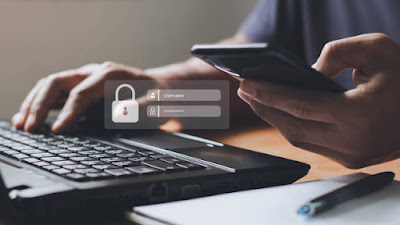
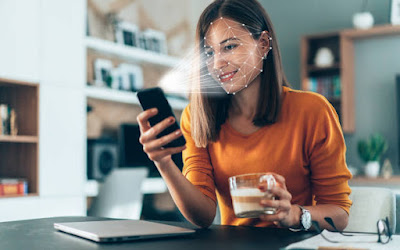



.png)
0 Comments